Welcome To Photo Reminder,
World's most Powerful All in One Reminder App
See how Photo Reminder App can make your life Easy by its easiest and Fastest ways to set reminders with its unique Document Management integration facility with each Reminder.
- Photo Reminder
- PDF / JPG Upload
- Voice Reminder
- Location Reminder
- Text Reminder
- Folders and Sub Folders
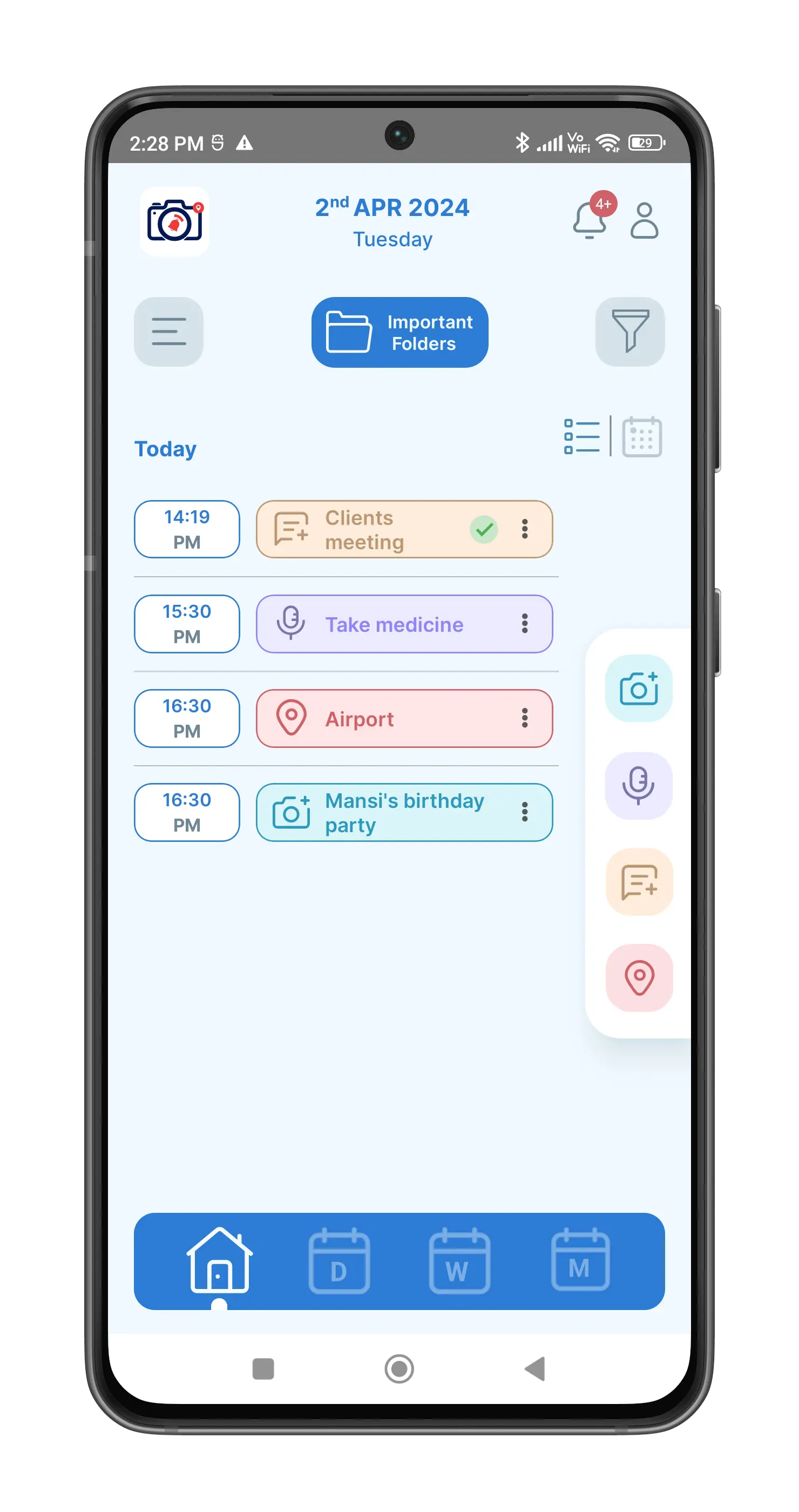
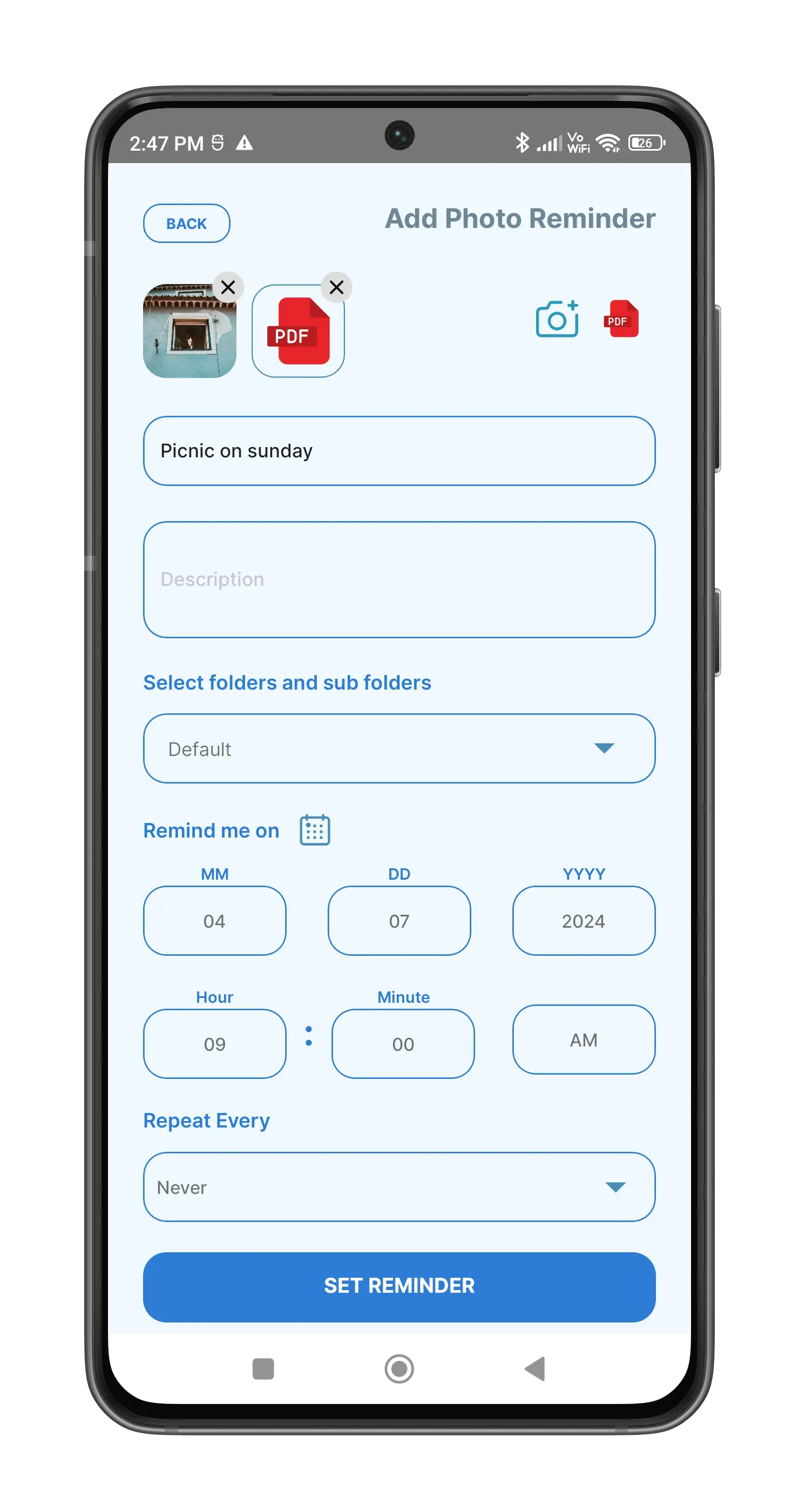
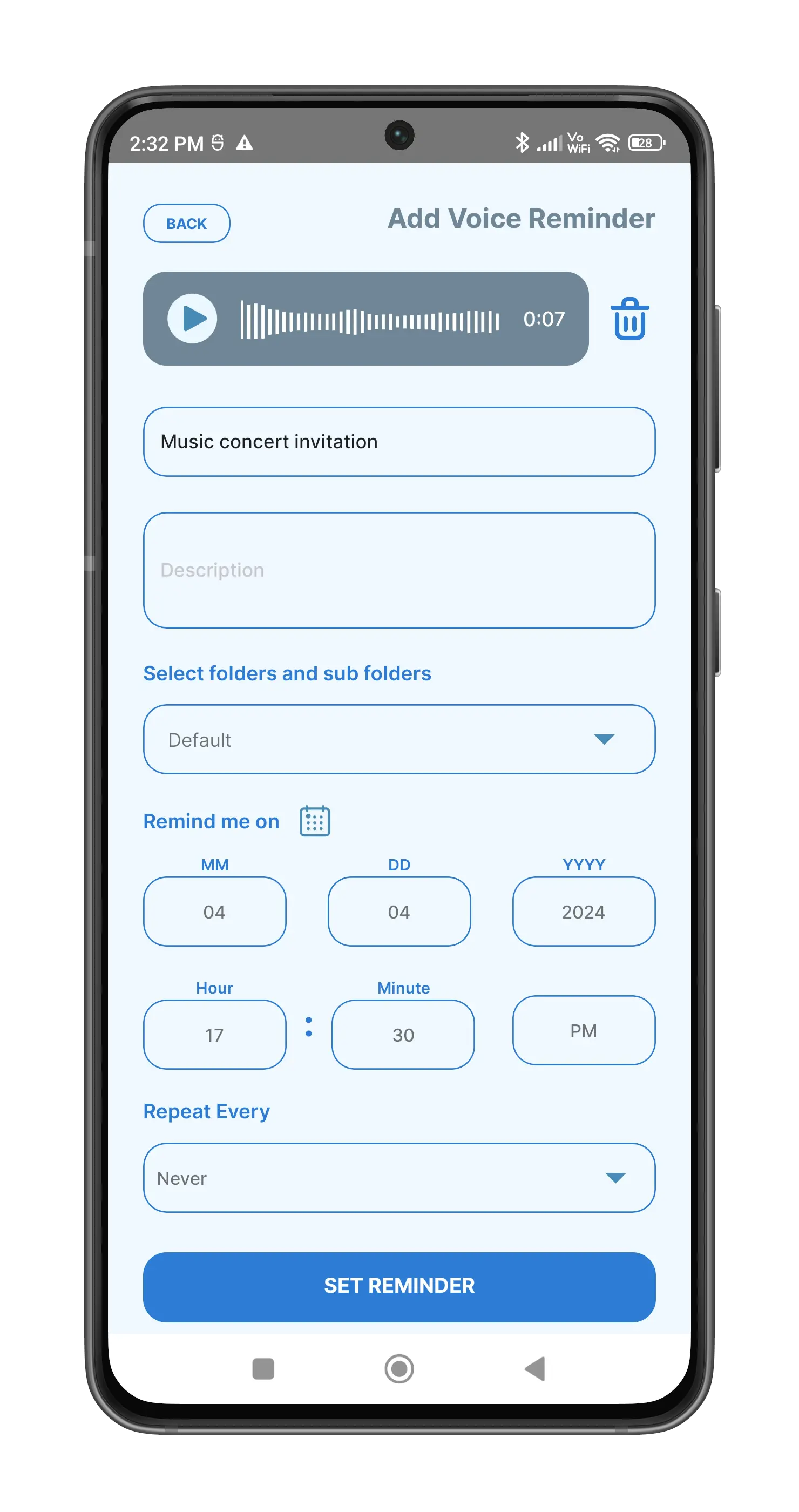
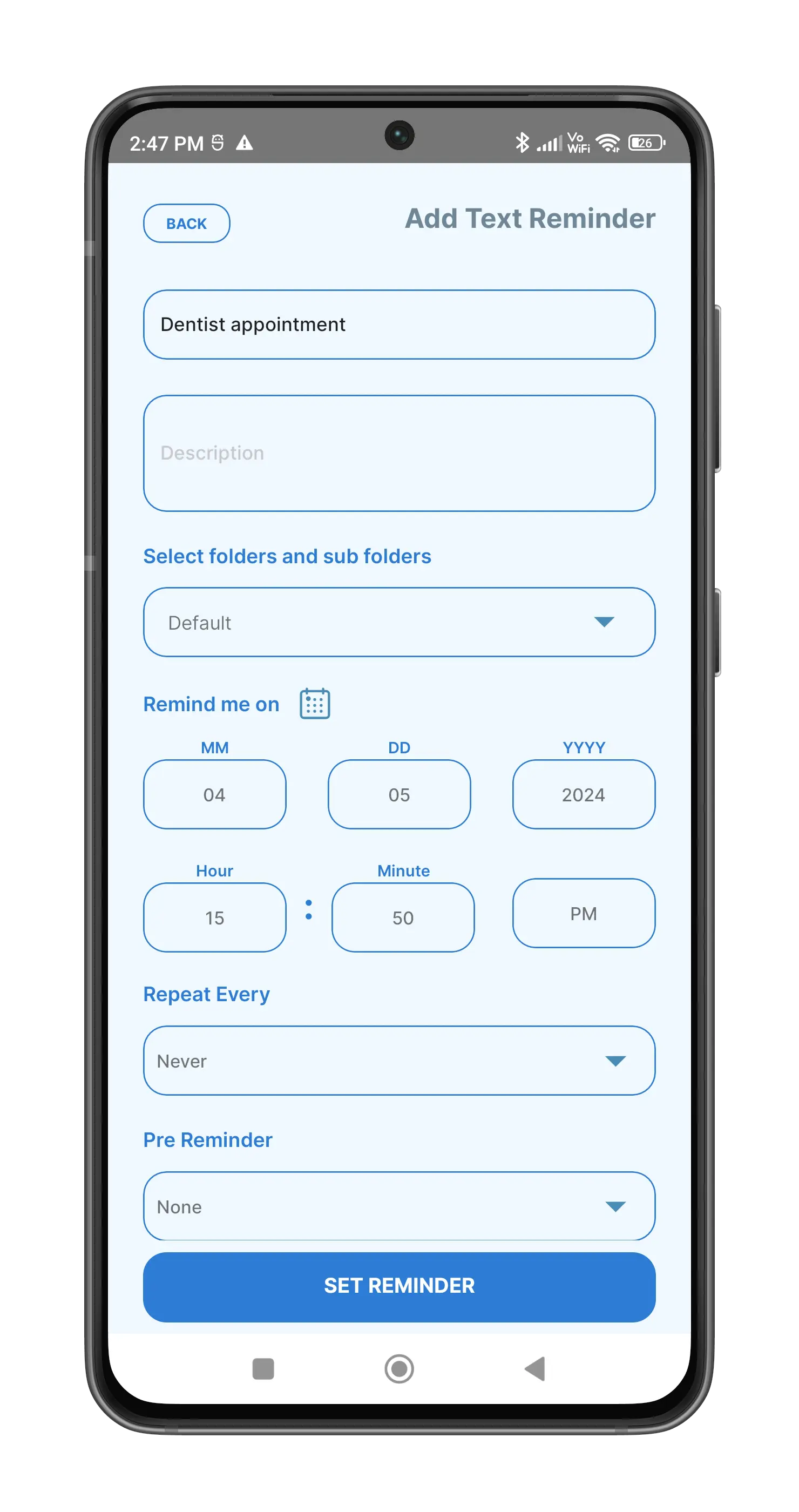
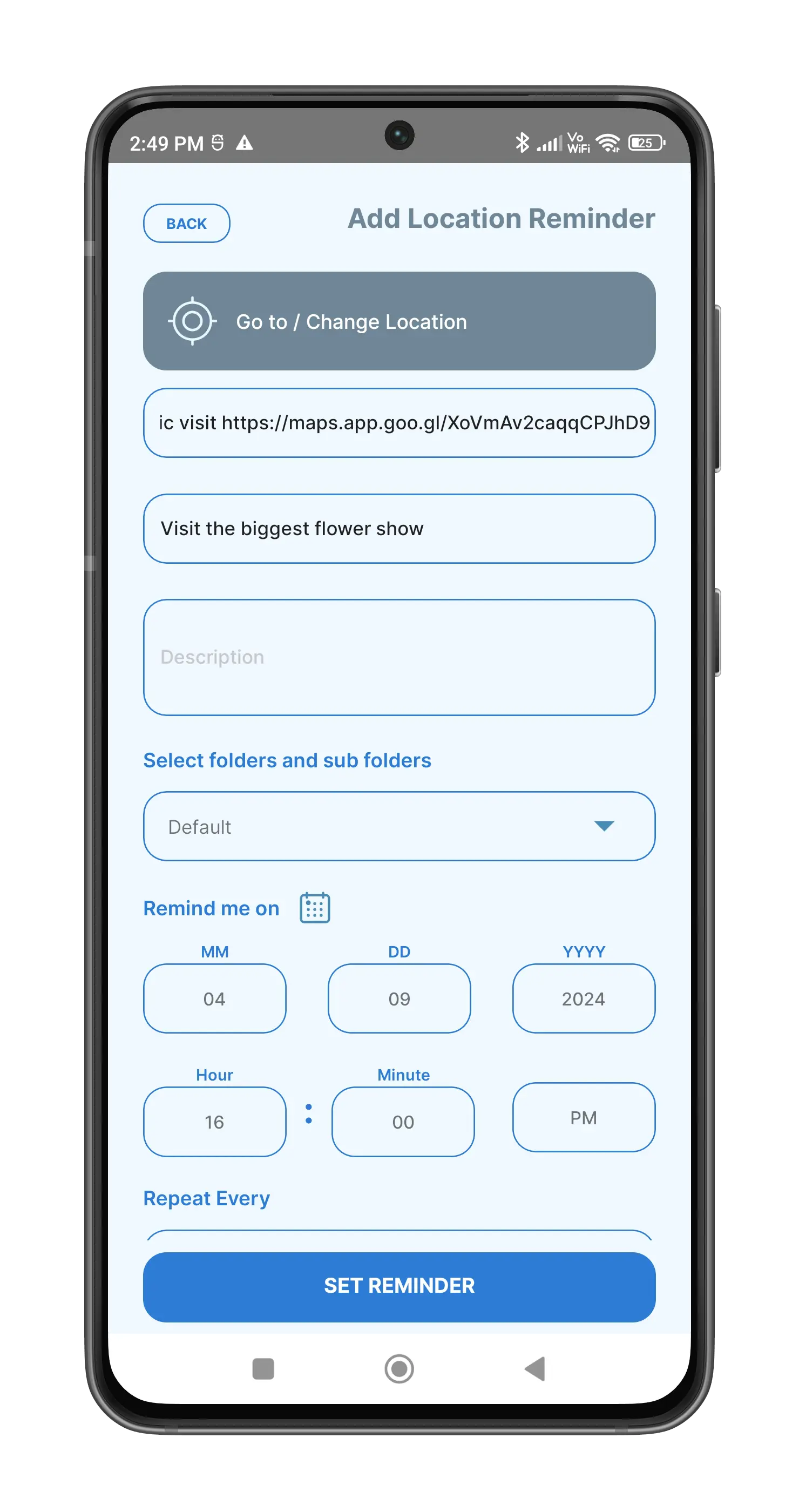
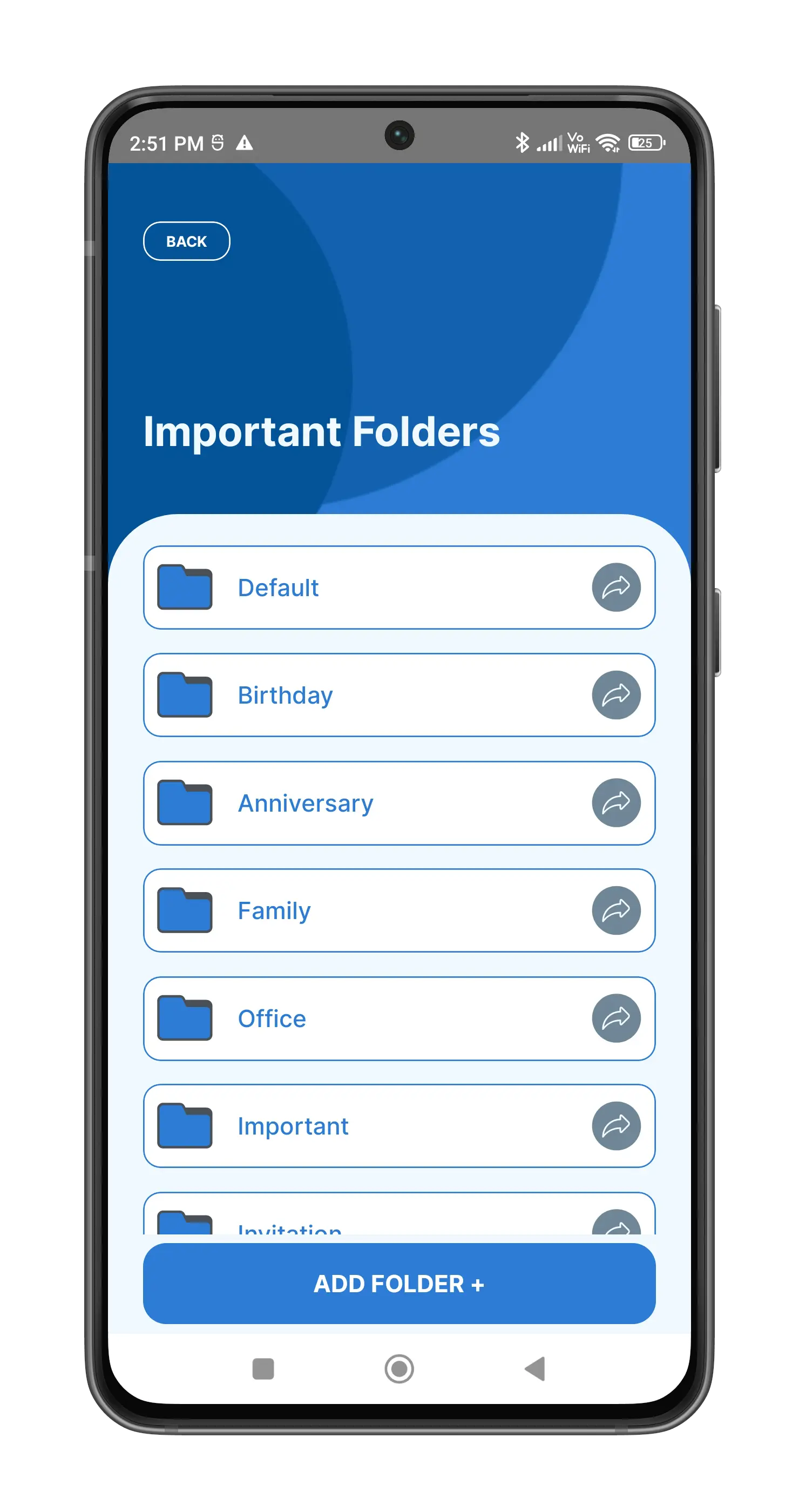
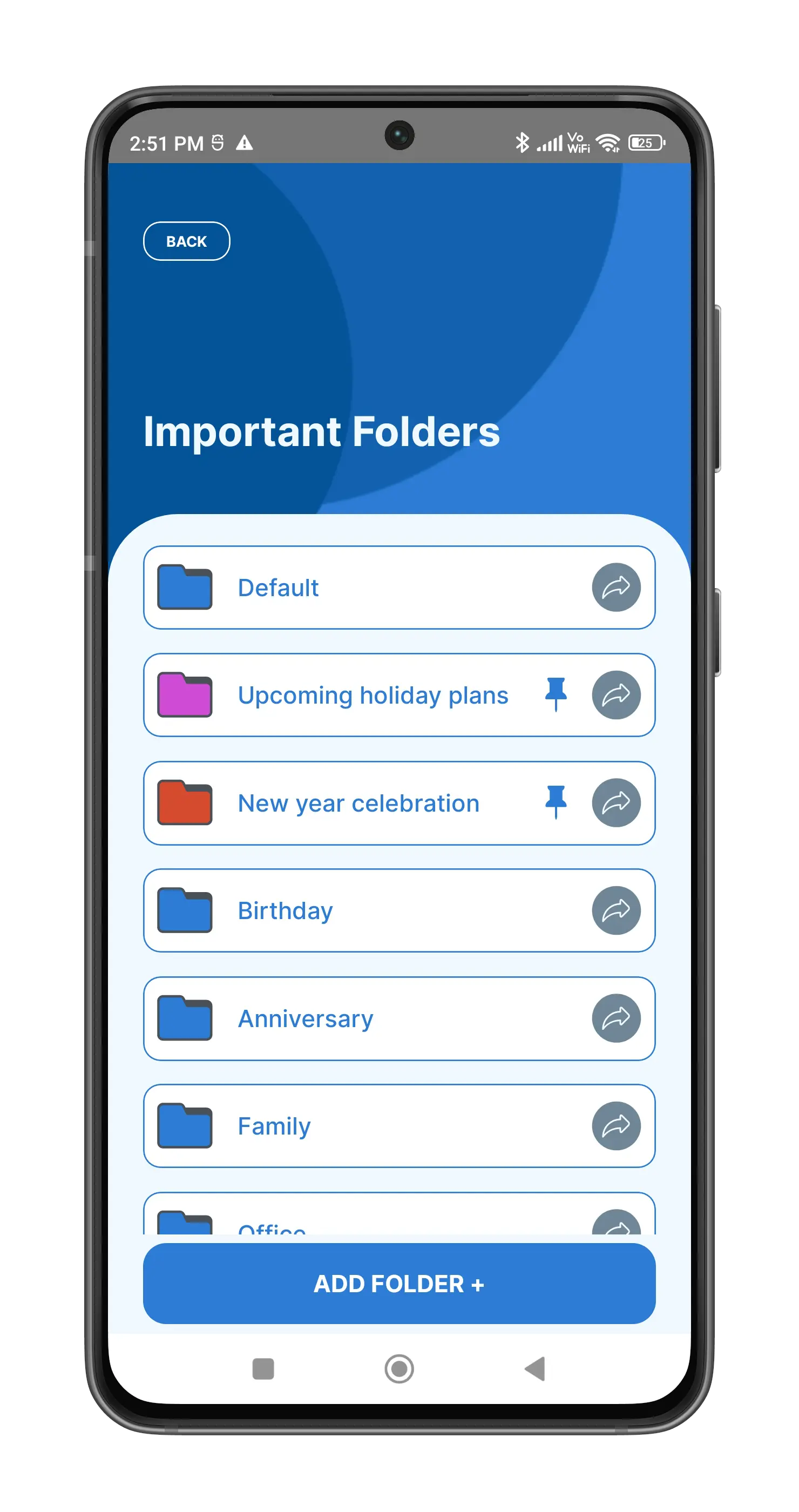
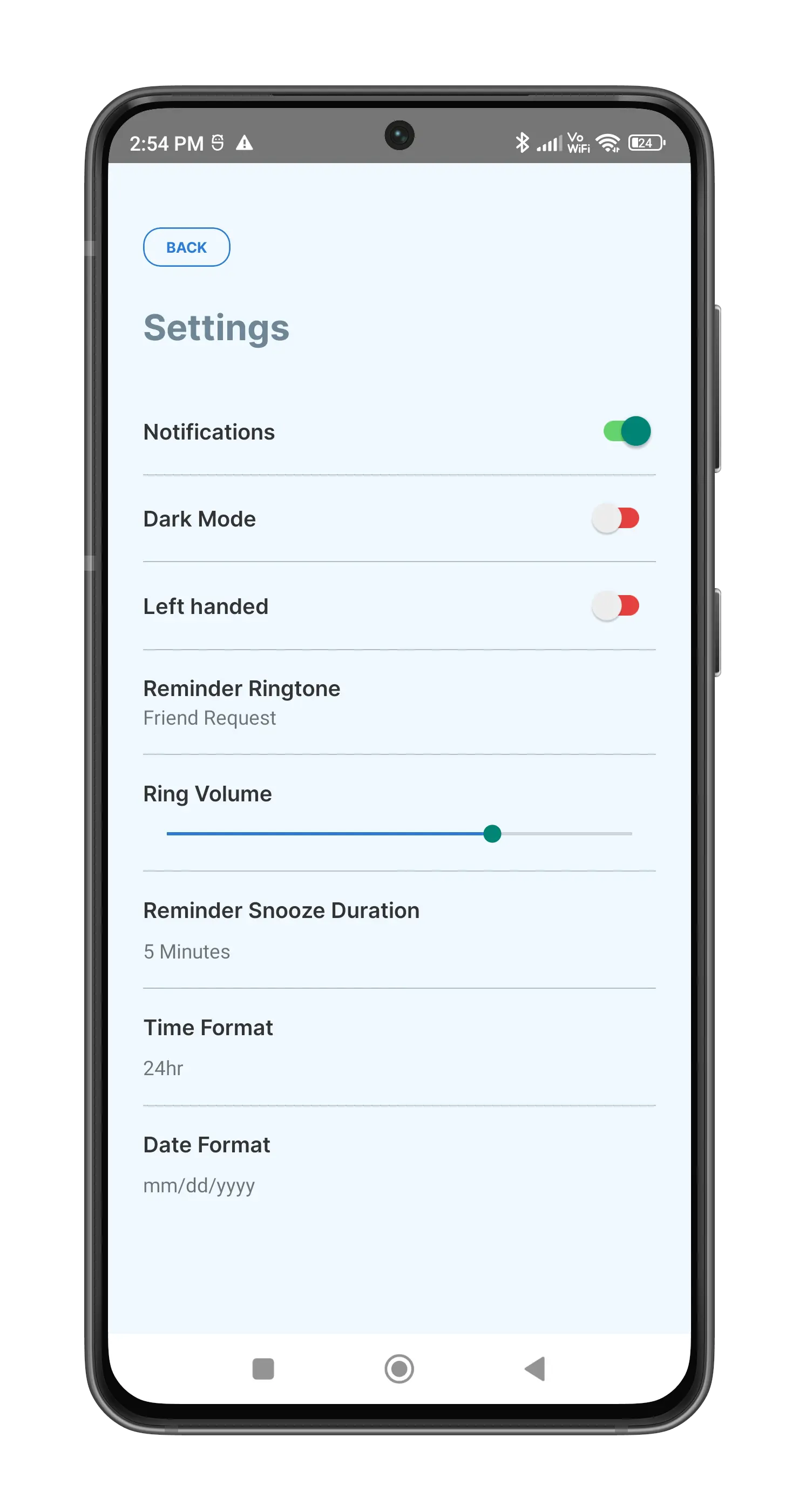
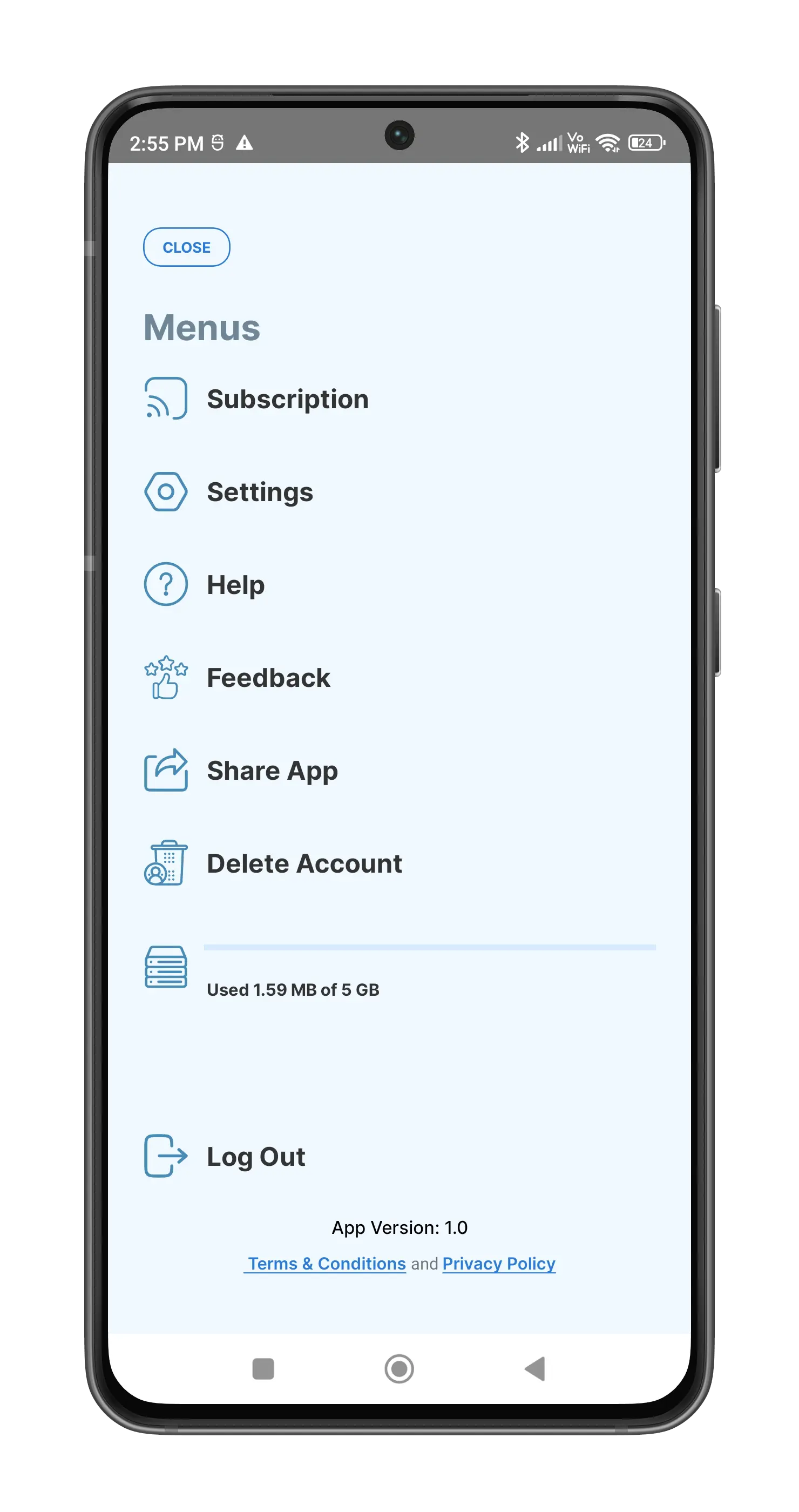
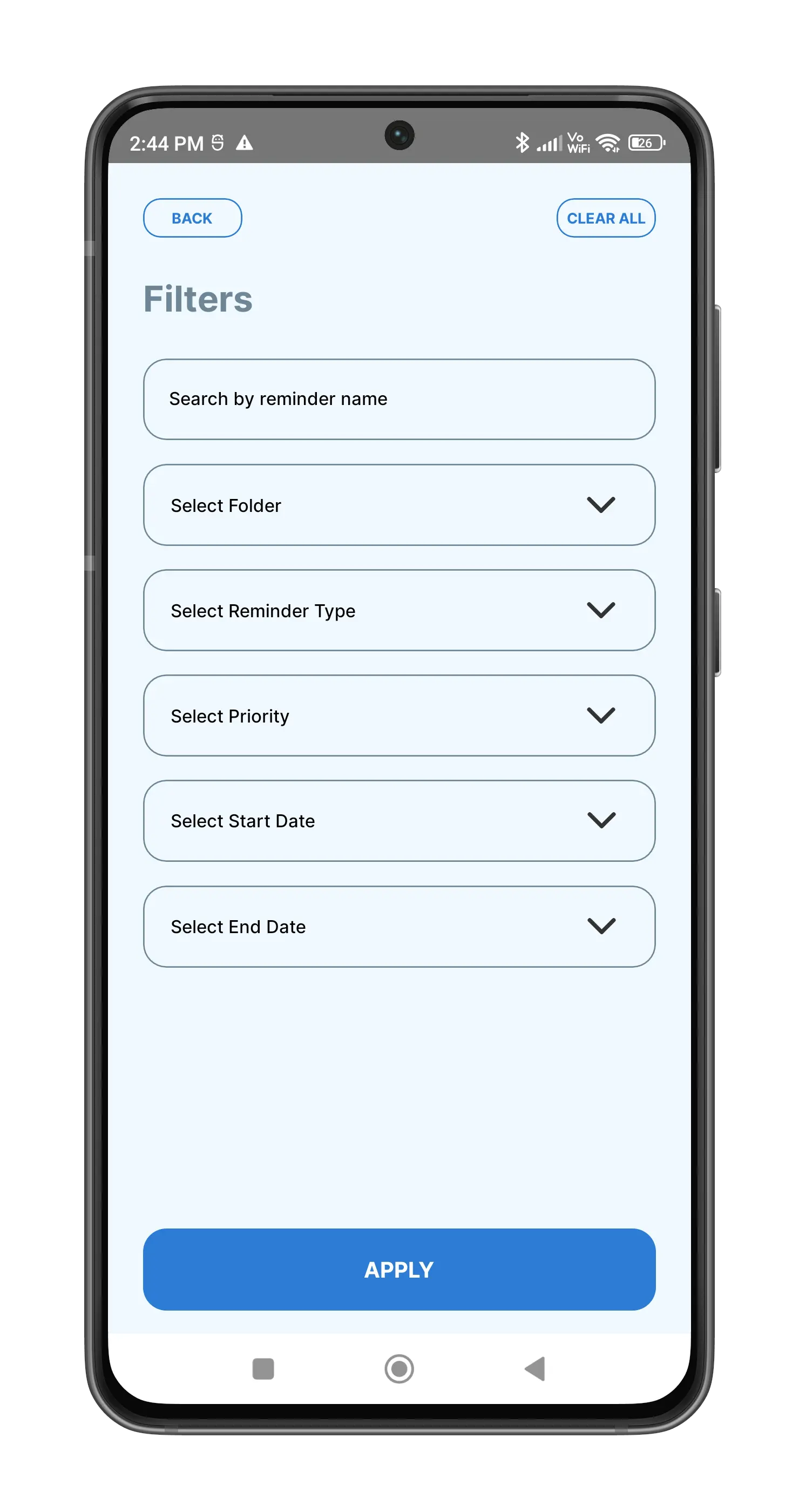

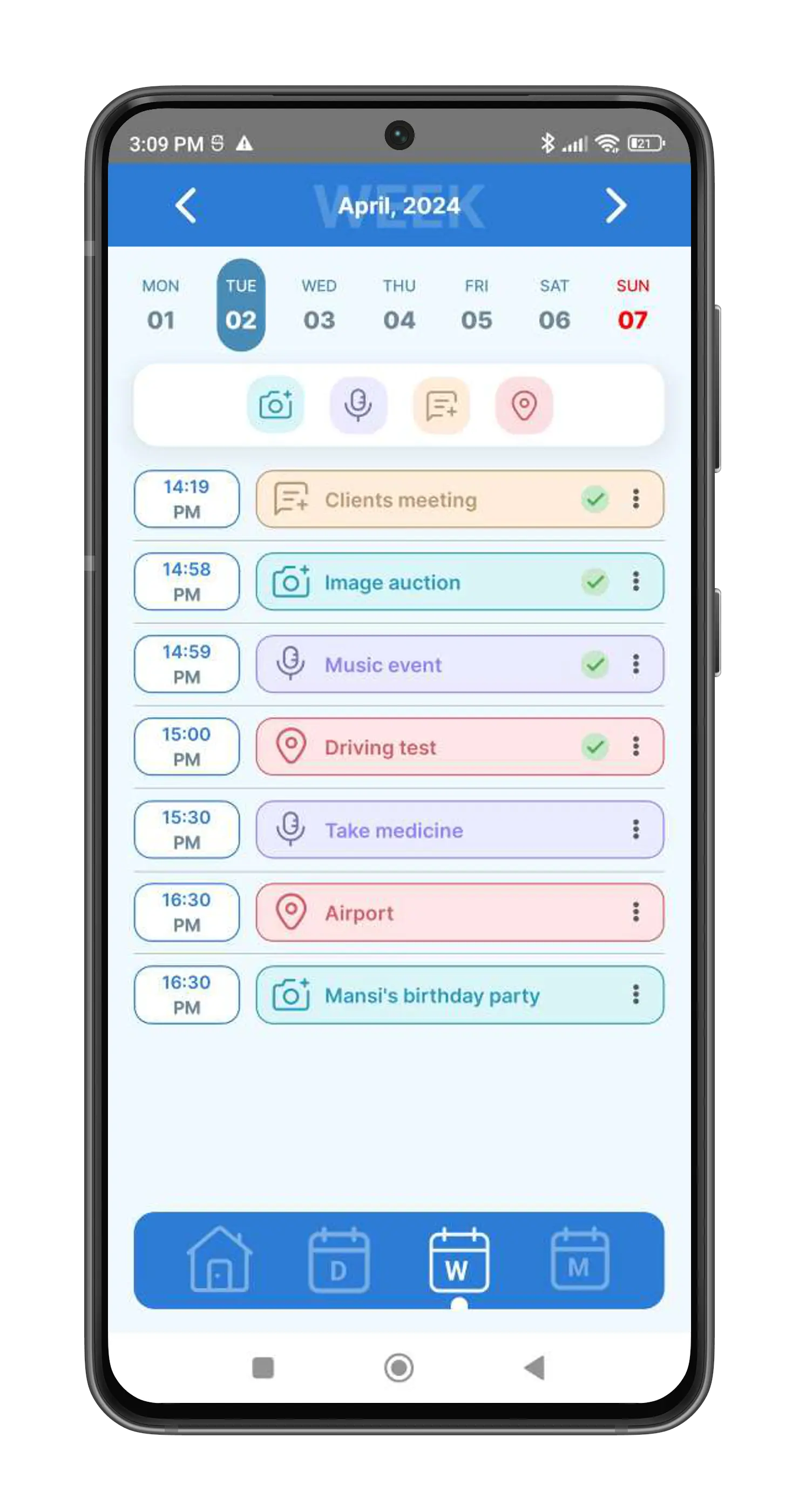
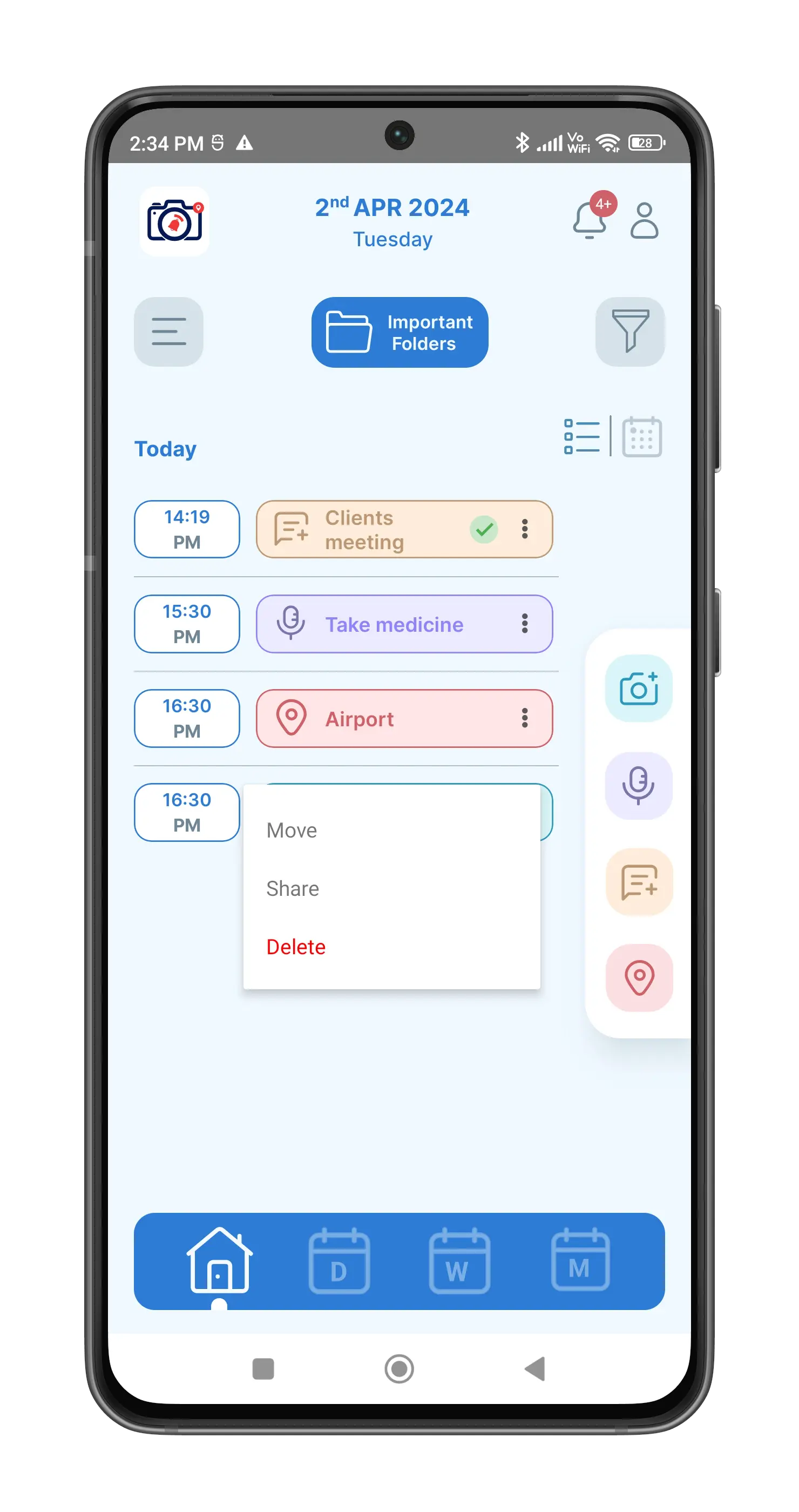
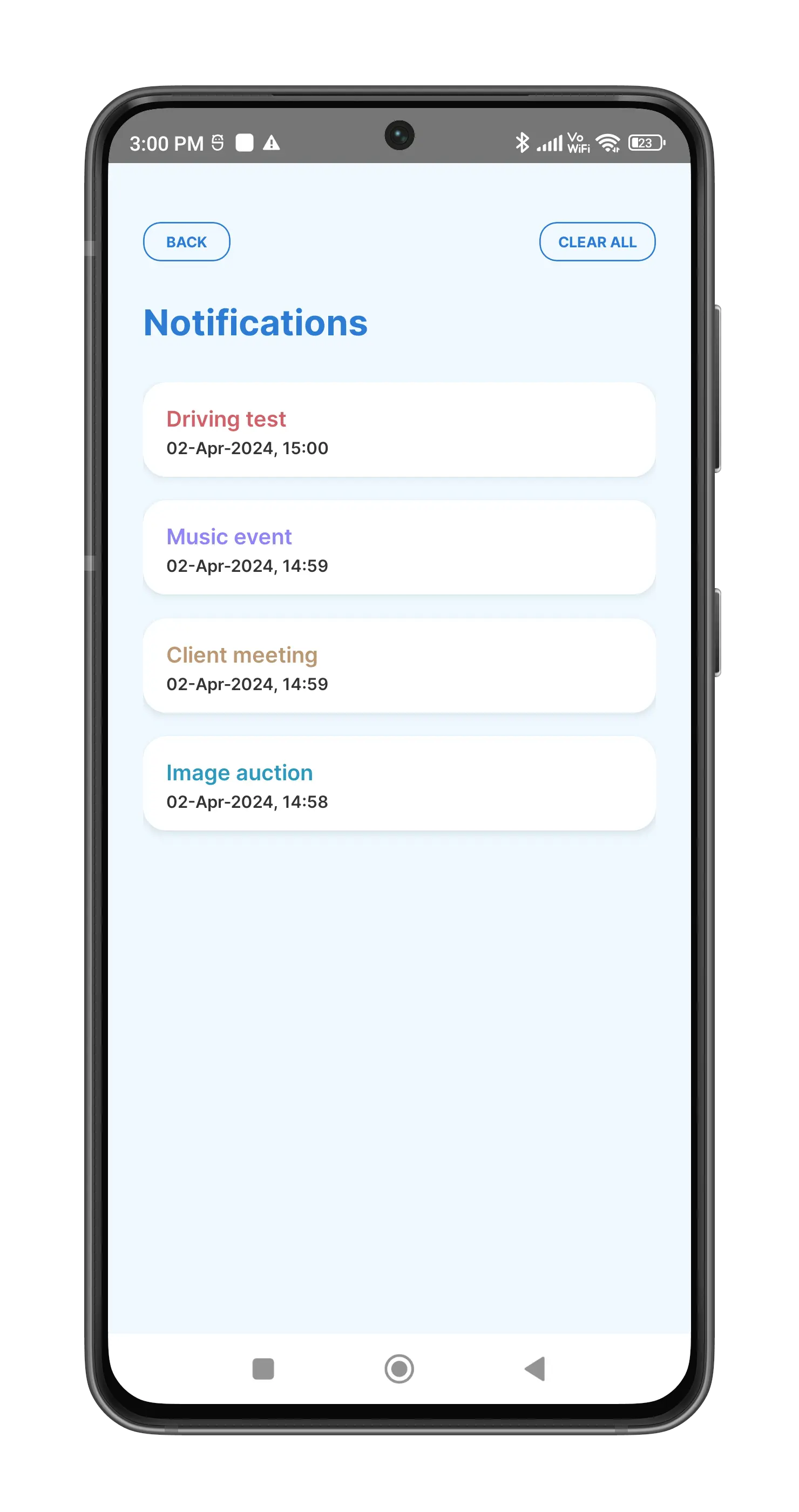
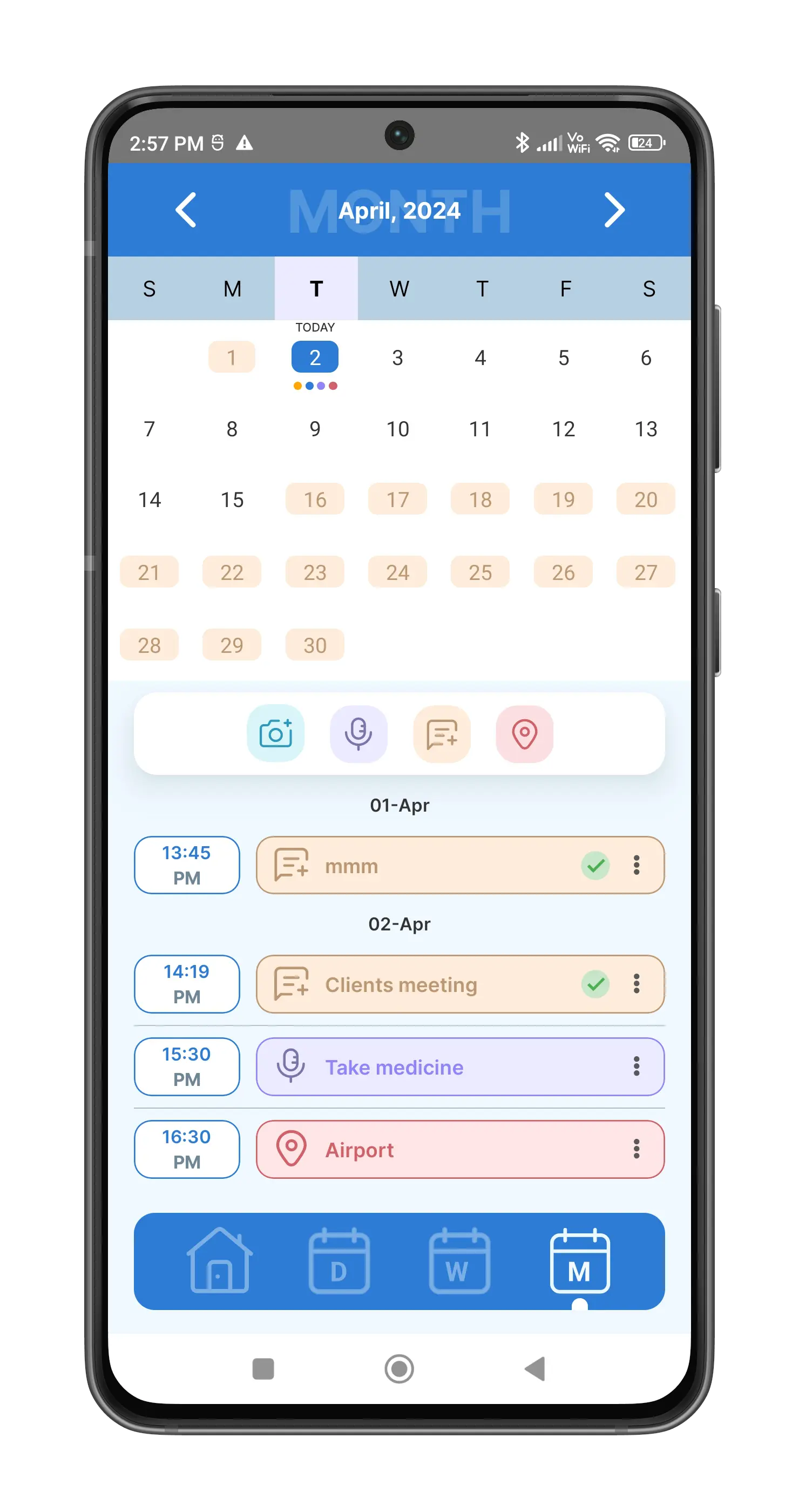
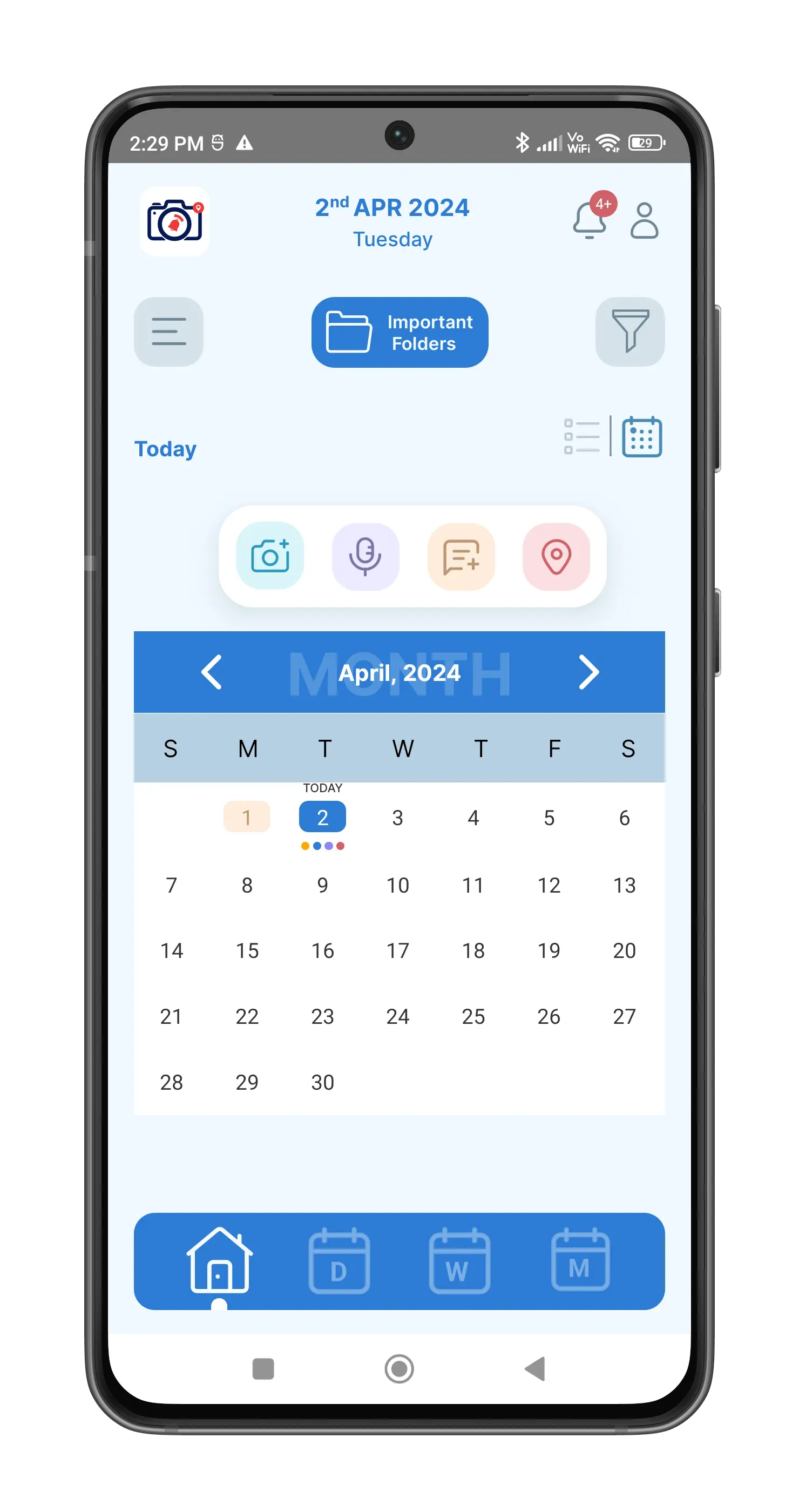
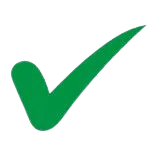
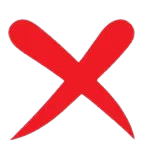
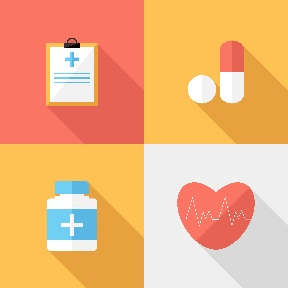
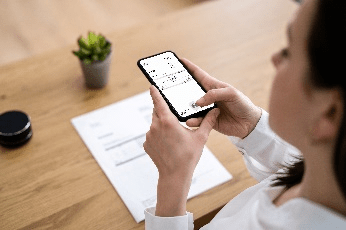

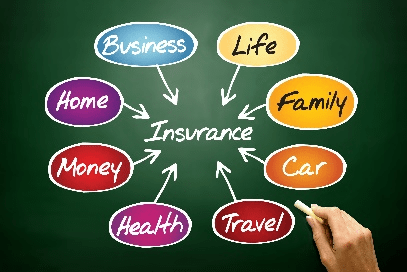
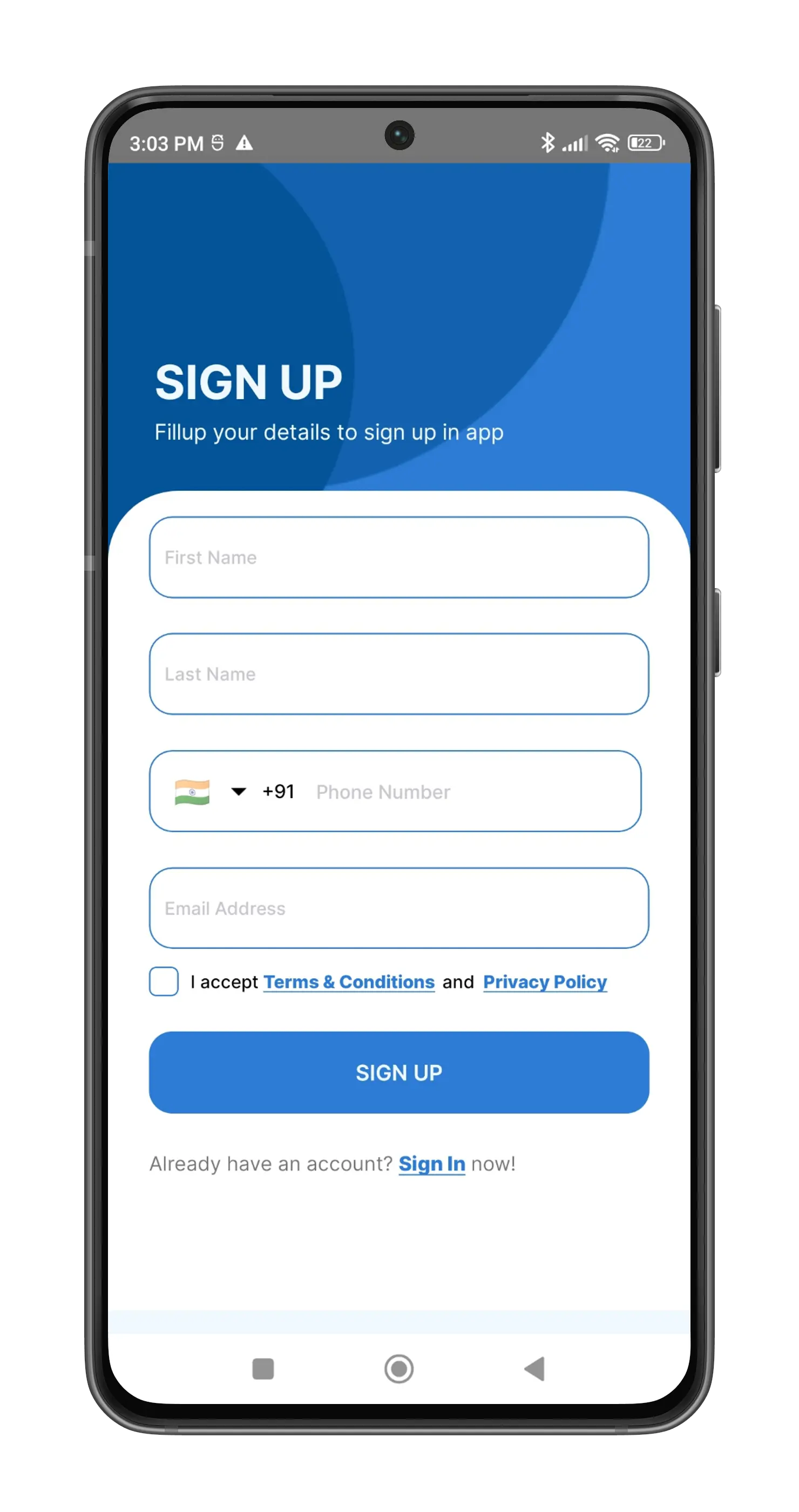
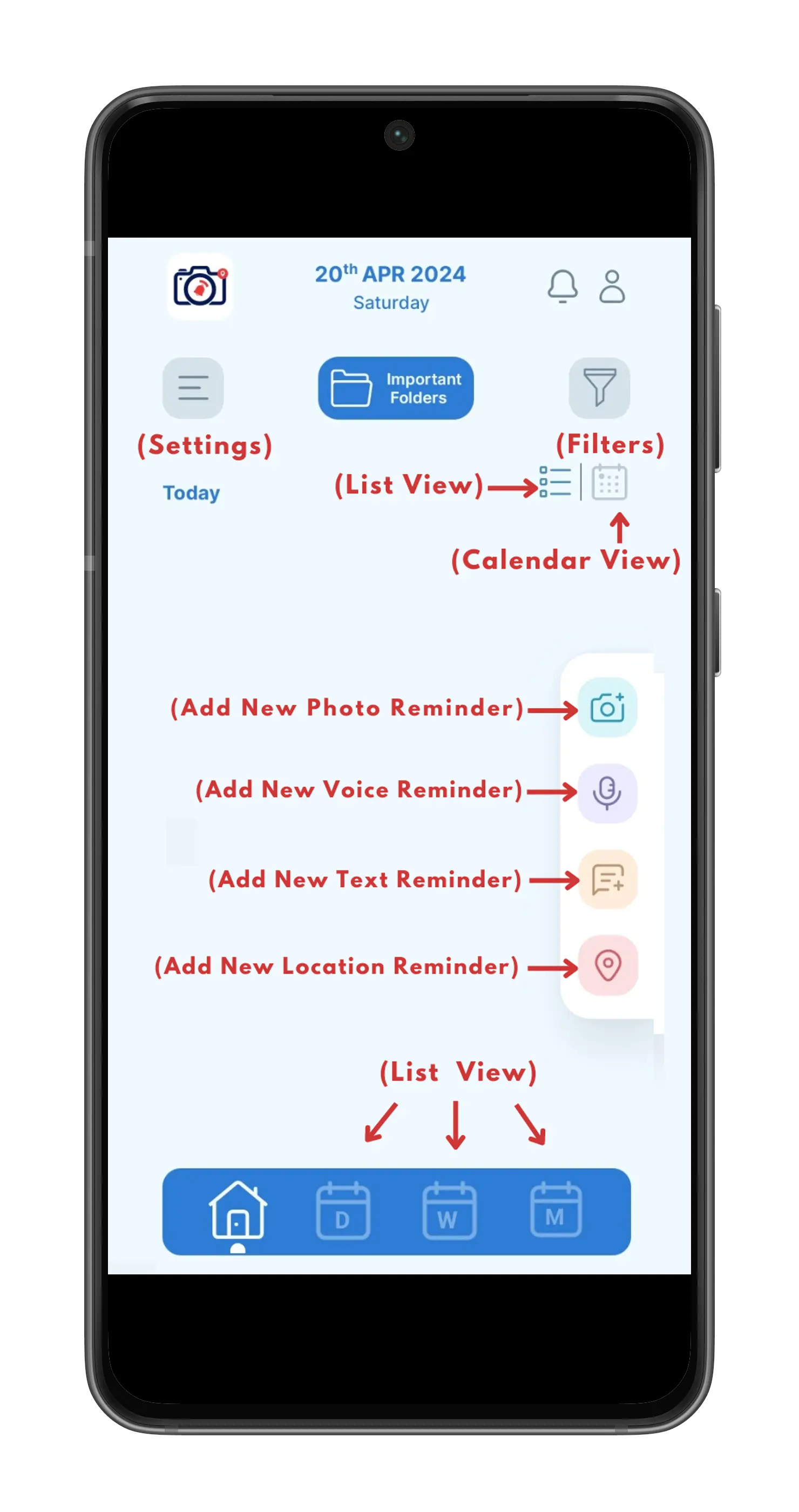
 photo symbol, and a
popup
screen
will open with options such as:
photo symbol, and a
popup
screen
will open with options such as: microphone icon, and a
pop-up
screen will appear, displaying a microphone symbol.
To record a voice memo, press and hold the
microphone symbol.
microphone icon, and a
pop-up
screen will appear, displaying a microphone symbol.
To record a voice memo, press and hold the
microphone symbol.